Over 2 million designers and engineers rely on SOLIDWORKS in order to bring their designs to life. With an intuitive, integrated, 3D design environment and generative AI design covering all aspects of product development, SOLIDWORKS provides maximum performance and productivity by focusing on the way engineers and product designers work. SOLIDWORKS-certified workstations are essential to shorten product development time, reduce costs, and improve quality, so it’s critical to have a BOXX APEXX computer workstation purpose-built to optimize the software’s features and seamlessly run SOLIDWORKS without workflow bottlenecks.
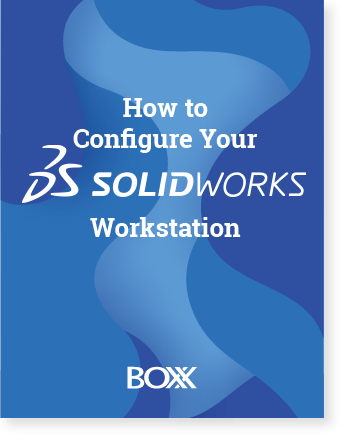

Selecting the number of processing cores in a SOLIDWORKS workstation is critical. SOLIDWORKS is a frequency bound application, meaning that it predominantly uses only one core. Since the frequency of that core determines performance more than any other variable, SOLIDWORKS recommended hardware with less cores (but higher frequency) is ideal. BOXX workstations are also essential for SOLIDWORKS AI features like Generative Design which automatically generates multiple design alternatives based on user-defined requirements and optimizes designs for 3D printing and CNC machining. BOXX tunes SOLIDWORKS workstations for performance, providing you with the fastest, most productive SOLIDWORKS certified hardware on the market. Contact one of our SOLIDWORKS performance specialists to custom-configure your ideal workstation.

Unlike 3D modeling and design tasks, SOLIDWORKS Simulation and Flow Simulation take advantage of multiple CPU cores especially if you have large studies with complex meshes. However, performance gains level off as you increase in core count. The APEXX S3 is an ideal solution as a performance tuned, multi-core CPU workstation.
For rendering workflows, you have multiple options. SOLIDWORKS Visualize can now utilize both your CPU and GPU. However, the GPU provides the most reduction in the rendering time so multi-GPU APEXX workstations are ideal for this. Many BOXX customers integrate CPU-based rendering tools like KeyShot into their workflows. In this scenario, you may require multiple CPU cores. Contact one of our SOLIDWORKS performance specialists to custom-configure SOLIDWORKS certified workstations.
Learn directly from BOXX experts.

Application Performance Benchmarking by SPEC’s GWPG
The Standard Performance Evaluation Corporation (SPEC®) is a non-profit corporation which was founded to “establish, maintain and endorse standardized benchmarks and [...]
Read More

If you’ve read the recent BOXX blog on the new AMD Ryzen™ 9000 Series processor or perused our website, you’re likely well versed on what makes this such an exceptional CPU and why AMD refers to it as the “world’s most p [...]
Read More

If you were into Transformers as a kid (or still are), odds are your favorite among the “robots in disguise” was Optimus Prime, who wasn’t just some run-of-the-mill, “self-configuring modular robotic lifeform” but also t [...]
Read More

When it comes to CPUs, there are upgrades, and then there are serious upgrades. The arrival of AMD Ryzen™ Threadripper™ PRO WX-Series ascends squarely into the latter category. This third-generation processor (the [...]
Read More
For SOLIDWORKS, you need a high-performance workstation with a high-frequency CPU (preferably 4 GHz or higher) since SOLIDWORKS relies on single-threaded for modeling. A certified GPU (like NVIDIA RTX Series), at least 32GB of RAM, and fast SSD storage are also recommended for smooth performance, especially for large assemblies and simulations.
Certified workstations are tested and approved by Dassault Systèmes to ensure optimal compatibility, stability, and performance when running SOLIDWORKS software.
For general SOLIDWORKS modeling, it is recommended to use AMD Ryzen™ or Intel® Core™ processors with high clock speeds. For rendering, analysis, and simulations, AMD Ryzen™ Threadripper™ PRO or Intel® Xeon® W processors are recommended.
NVIDIA RTX Ada and Blackwell generation professional graphics cards, such as the RTX 2000 or RTX Pro 4000, are highly recommended because they are optimized for CAD applications and provide certified drivers for SOLIDWORKS.
For small or medium projects, 32 GB of RAM is recommended. For more complex Solidworks projects, particularly those with demanding simulations, it is recommended have 64-128 GB of RAM.
Particularly with large projects and complex simulations, utilizing systems with insufficient memory can cause computation lags and even limit the expansion of a project. Equiping a workstation with additional memory ensures performance, less reliance on slower disk-based virtual memory, and future proofing.
For most project, Intel Ultra i7 is adequate, but for more complex Solidworks projects Intel Ultra i9 is highly desirable.
A minimum of 512GB SSD is recommended for basic use, while 1TB M.2 PCIe SSD is suggested for advanced use cases involving multiple programs.
GForce GPUs are typically not certified for professional applications; therefore it is recommended to utilize professional workstation graphics cards (like RTX) are optimized for CAD applications like SOLIDWORKS and can provide better performance.
SOLIDWORKS can utilize multiple cores for tasks like rendering and simulations, so a higher core count can improve performance for those specific workloads.
Our performance specialists can help you find the right workstation purpose-built for your applications and workflow.
It’s important to know where your money goes when purchasing a premium workstation computer, so learn about BOXX solutions and services you won’t find anywhere else.
Every BOXX is accompanied by legendary technical support. Based in the U.S., our experts know BOXX hardware AND your software, so if you encounter an issue, we’ll get you back to work as soon as possible.