Even if you know how much total RAM you need for your workflow, you may not be aware that it’s still possible to leave some performance on the table. Whether you’re thinking about adding memory to your existing workstation, or you’re thinking of getting a new one, here are five basic tips to follow regarding your RAM.
- Why it Matters
Broadly speaking, memory performance is important because it affects the rate at which your system can carry instructions from other components, such as the video card or hard drive, to the CPU. Processors compute chunks of data in cycles, and if the memory isn’t configured optimally, you may end up wasting cycles waiting for the data to arrive, which could translate into less productivity or even a more sluggish user experience.
- Ensure All Your Sticks Match
There are lots of different types of memory, and details matter. Using different capacities together, even if they’re exactly the same otherwise, creates unnecessary overhead for the motherboard. If you currently have 16GB DDR4 2933MHz UDIMMs, you’ll want to make sure you get that same exact type again, and ideally from the same manufacturer. Memory information can be found in Windows 10 by pressing CTRL + SHIFT + ESC and clicking on the Performance tab. If you need more details, CPU-Z is a free, lightweight application that provides copious amounts of system information.
- Follow the “One Stick, One Channel” Rule
These days, motherboards have two, four, six, or eight memory channels. The more channels you have, the higher theoretical throughput you can achieve, and the more data you can feed the processor in any given cycle. You can think of each memory channel like a lane on a highway, and each stick of RAM like a bus. If every bus has its own lane, the passengers (i.e., the data) can all get to the CPU at the same time, which provides an efficient flow of information to the processor.
Sometimes, in order to follow this tip, you may want to consider using larger capacity sticks. For example, let’s say you’re a film editor and want an APEXX X3. That model’s motherboard has four memory channels and eight total memory slots. Let’s say you need 128GB of total memory. You could get eight sticks of 16GB, which fills up every slot—but what if you need more memory down the road? Rather than having to throw out those smaller sticks later, you could use four 32GB sticks. You may save money in the short-term if you use a smaller capacity, but in this situation, using larger capacity DIMMs provides better performance and also leaves room for future upgrades.
- Avoid Asymmetrical Configurations
This one’s pretty simple. Even if you don’t follow the “one stick, one channel” rule, which is not always possible, it’s still advised to use a symmetrical memory configuration, and for the same reason as tip #2: to help provide a balanced drip of data to the CPU. It’s like having two buses per lane, to continue the analogy above. On multi-CPU systems this can get complicated, as each CPU is assigned specific DIMM slots, but for most scenarios this tip mostly equates to always using an even amount of sticks. Every single memory configuration included in our online configurator follows this rule, and for good reason. Feel free to fact check me on that.
- Disable Unnecessary Background Processes
Even if you follow these suggestions, it’s possible at some point your computer may start to feel sluggish during certain tasks. One reason this may happen is the fact that applications tend to accumulate over time, and some programs like to run at startup by default and hide in the background. This increases your memory usage even when the computer is idling, and then hogs resources when you need them most.
In Windows 10, you can prevent an app from running at startup by disabling it via the Task Manager. To do this, hit CRTL + SHIFT + ESC, and click on the Startup tab. The Task Manager is also where you can see your current memory usage to evaluate whether you need to disable any programs in the first place, or if you think you might want to add more RAM.
- When in Doubt, Check the Manual
With computers, things can get complicated pretty fast. If you have six DIMMs and 16 total memory slots on a dual-socket motherboard with eight-channel memory, it may not be obvious what the best configuration is. In this case, you can always check the motherboard manual for guidance. They usually include tables that clearly spell out recommended configurations. And remember, if you ever have any questions about your BOXX system, you call always contact our US-based Technical Support team.
Conclusion
As you can imagine, the performance increases you’ll find by following these tips can vary wildly depending on several factors, not the least of which is the sorts of applications you run. But even if it’s a small increase, if you get 4% better performance for a task that you run thousands of times over several years, the cumulative benefit is not negligible.
Of course, not everyone has the time or inclination to investigate every computer-related issue they have for themselves. Most people are fully capable of changing their oil, but plenty still choose to go to Jiffy Lube.1 If you’re a creative professional who’s looking to improve your productivity and want to speak with a software expert to help guide you, consult with a BOXX performance specialist today.
1 BOXX Technologies is not affiliated with Jiffy Lube.