Multi User Collaboration Highlights DaVinci Resolve 18
DaVinci Resolve from Blackmagic Design is world renowned for combining editing, color correction, visual effects, motion graphics, and audio all in one application. A who’s who of major films and television series have relied and/or continue to rely on this post application for good reason. DaVinci Resolve 18 is out now in a free download version, as well as a $295 studio edition version loaded with additional features and capabilities. There’s much to get excited about in DaVinci Resolve 18, but for this blog, let’s focus on collaboration.
Blackmagic Cloud
For multiuser collaboration, DaVinci Resolve 18 supports Blackmagic Cloud. All you have to do is create a Blackmagic Cloud ID, log into the DaVinci Resolve Project Server, then set up a library for your project. You can assign multiple collaborators for simultaneous work on the same timeline. Changes are only applied if you accept them in the viewer. Relinking files and updating timelines are accomplished with single clicks. You can also merge changes into a master timeline.
Media Sync & Storage
Sharing your media with stakeholders or your post team can be done with tools like Dropbox. When you sync media between workstations, everyone will have a local copy, thereby accelerating the post production process. New files added to Dropbox are automatically synced and will appear in the project. You can use your local drive, or if you need to conserve space, the Blackmagic Cloud Store. In fact, DaVinci Resolve 18 allows you to use any storage you prefer: locally attached drive, the aforementioned Blackmagic Cloud Store, or Cloud Store Mini. Both stores are fast, high capacity network disks designed to handle large media files and simultaneous users.
Proxy Generator
As camera resolutions improve, media files are becoming substantially larger. Outside of dropping big bucks on more drive space, there’s Blackmagic Proxy Generator. Free with DaVinci Resolve, this feature automatically creates proxies from your camera originals. Select a proxy size (H.264, ProRes, etc.) and a folder(s) as “watch” folders. Any original media sent there will have proxies generated and placed in sub folders automatically linked to your original media. A proxy folder can also accommodate audio files, image files, and more. For working offline, you can extract proxies to share via Dropbox.
On set cloud workflow
There are more great collaborative tools, but I’ll wrap this up with one very cool feature. On set to cloud workflows typically require a subscription service and costly cloud storage. Blackmagic Cloud, on the other hand, charges based on monthly usage. From the set, camera originals are copied to your local Blackmagic Cloud Store so you can sync sound and create a timeline. The Proxy Generator takes these new clips and auto generates proxies. While these are synced via Dropbox, you can color grade and publish the timeline so your team can open the timeline via their Blackmagic IDs and get to work. Told you it was cool.
In Part 2 of this series, I focus exclusively on the DaVinci Resolve 18 editing features. In Part 3, I focus on DaVinci Fusion and Fairlight. In the meantime, be sure to check out our solutions page for APEXX workstations purpose-built for DaVinci Resolve 18.